Step-by-Step Guide: SQL Server Express Installation for Beginners
Are you a beginner looking to dive into the world of SQL Server Express? Look no further! In this step-by-step guide, we'll walk you through the installation process for SQL Server Express and get you up and running in no time. Whether you're a student, small business owner, or just curious about databases, SQL Server Express is the perfect tool to help you manage your data efficiently. So let's roll up our sleeves and embark on this exciting journey together!
What is SQL Server Express?
What is SQL Server Express? It's a powerful, lightweight, and free version of Microsoft's popular relational database management system (RDBMS), SQL Server. Designed for beginners and small-scale applications, SQL Server Express provides all the essential features needed to store, manage, and retrieve data efficiently.
One of the key advantages of using SQL Server Express is its ease of use. With a user-friendly interface and intuitive tools, even those with limited technical knowledge can navigate through the installation process and start building their databases in no time.
Another noteworthy feature is its scalability. While it may be suitable for smaller projects initially, SQL Server Express allows you to seamlessly upgrade to higher editions as your needs grow. This means that you won't have to worry about outgrowing the capabilities of your database solution down the line.
In addition to being beginner-friendly and scalable, SQL Server Express offers robust security measures to protect your valuable data. From encryption options to access control mechanisms, this RDBMS ensures that your information remains safe from unauthorized access or potential breaches.
Furthermore, SQL Server Express integrates well with other Microsoft products such as Visual Studio and Azure services. This enables developers to create comprehensive solutions by leveraging different tools within the Microsoft ecosystem.
SQL Server Express is an excellent choice for beginners looking to get started with managing their databases efficiently. Its user-friendly interface coupled with powerful features like scalability and security make it a reliable option for various projects – whether personal or professional.
SQL Server Express Installation
SQL Server Express Installation can be a straightforward process, even for beginners. Whether you're setting up a new database or upgrading from an older version, following the right steps will ensure a smooth installation experience.
Before diving into the installation process, it's important to check if your system meets the necessary requirements. SQL Server Express is designed to run on Windows operating systems and requires at least 512MB of RAM and 6GB of available hard disk space.
Once you've confirmed that your system is compatible, it's time to begin the installation. Start by downloading the SQL Server Express installer from Microsoft's website. Run the installer and follow the prompts to choose your installation type, accept license terms, and select features you want to install.
During the configuration options stage, you'll have choices like selecting instance name (default is SQLEXPRESS), authentication mode (Windows Authentication or Mixed Mode), and specifying administrative account details.
After configuring these settings, proceed with installing any additional components or features you may need for your specific usage scenario.
Once everything is installed successfully, make sure to test connectivity and functionality of your SQL Server Express instance before proceeding further with actual database operations.
Remember that this guide covers only basic steps for installing SQL Server Express. There are more advanced topics such as security configurations, performance optimization techniques etc., which may require additional knowledge and expertise depending on specific requirements.
In conclusion,
Installing SQL Server Express doesn't have to be overwhelming if you follow these step-by-step instructions. By ensuring your system meets the requirements, carefully choosing configuration options during setup, and testing connectivity afterwards; you'll be well on your way to leveraging all that this powerful database management tool has to offer!
System Requirements
Before you embark on the SQL Server Express installation process, it is essential to ensure that your system meets the necessary requirements. By doing so, you can guarantee a smooth and successful installation without any hiccups along the way.
Let's talk about operating systems. SQL Server Express supports various Windows operating systems such as Windows 10, Windows 8.1, Windows 8, and even some older versions like Windows 7 and Windows Server 2012/2016.
Next up is processor compatibility. You'll need at least a x64 or x86 compatible processor with a clock speed of at least 1 GHz for optimal performance. Additionally, having multiple cores will enhance the server's capability to handle heavy workloads efficiently.
RAM plays a crucial role in running SQL Server Express smoothly. Microsoft recommends allocating a minimum of 512 MB of RAM to each instance of SQL Server Express; however, more RAM will lead to better performance when dealing with large databases or high user activity.
Storage space should not be overlooked either. Ensure that you have enough disk space available to house both the SQL Server software itself and any databases you plan on creating. The recommended minimum is around 4 GB but keep in mind that this might increase depending on your specific needs.
Last but not least is network connectivity. Make sure your system has reliable internet access since several features in SQL Server rely on online resources for updates and support services.
By ensuring your system fulfills these requirements before starting the installation process, you are setting yourself up for success right from the beginning! So double-check everything beforehand to avoid any unnecessary headaches during installation!
Installation Steps
To begin the SQL Server Express installation process, follow these simple steps:
Step 1: Download the Installer
First, head over to the official Microsoft website and download the SQL Server Express installer. Make sure to choose the version that suits your operating system.
Step 2: Run the Installer
Once you have downloaded the installer, locate it on your computer and double-click to run it. This will start the installation wizard.
Step 3: Choose Installation Type
In this step, you need to select whether you want a new installation or an upgrade. If you are installing SQL Server Express for the first time, choose "New Installation." Otherwise, select "Upgrade."
Step 4: Accept License Terms
Read through the license terms carefully and if you agree with them (which I'm sure you will), checkmark the box stating that you accept them.
Step 5: Select Features
Now comes decision time! You can choose which features of SQL Server Express you want to install on your machine. Select those that align with your needs or simply go with all of them if unsure.
Step 6: Specify Instance Name
Give a unique name for your instance of SQL Server Express. This allows for multiple installations on one machine without conflicts.
That's it! The installation process is now complete. Next up, we'll explore some configuration options to ensure optimal performance and security in using SQL Server Express.
Configuration Options
When it comes to configuring SQL Server Express, you have a variety of options to choose from. These configuration options allow you to customize your installation based on your specific needs and preferences.
During the installation process, you will be prompted to select various features and components that you want to include in your SQL Server Express installation. This includes options such as the Database Engine Services, Replication, Full-Text and Semantic Extractions for Search, Analysis Services, Reporting Services, Integration Services, and more.
Additionally, you can specify the instance name for your SQL Server Express installation. By default, the instance name is set to "SQLEXPRESS". However, if you prefer a different name or need multiple instances on the same machine, you can modify this during configuration.
You also have control over authentication mode - whether it's Windows Authentication or Mixed Mode (Windows Authentication and SQL Server Authentication). It is recommended to use Windows Authentication whenever possible for enhanced security.
Furthermore, during configuration, you can specify collation settings which determine how data is sorted and compared within your databases. Choosing an appropriate collation depends on factors such as language requirements and case sensitivity.
Lastly but importantly is setting up server-level firewall rules. You can define specific IP addresses or ranges that are allowed access to your SQL Server Express instance while blocking others. This helps secure your database from unauthorized access attempts.
These are just some of the configuration options available during the SQL Server Express installation process. Taking advantage of these choices allows you to tailor your setup according to your unique requirements and ensure optimal performance for running applications or managing data efficiently.
Upgrading to a Full Version of SQL Server
So, you've been using SQL Server Express for a while now and you're ready to take your database management to the next level. Upgrading to a full version of SQL Server is a great choice! With the full version, you'll have access to even more features and capabilities that can enhance your data management experience.
To begin the upgrade process, you'll first need to obtain the full version of SQL Server from Microsoft or an authorized reseller. Once you have the software in hand, it's time to start the installation process. Just like with the Express edition, make sure your system meets all necessary requirements before proceeding.
During installation, be sure to select "Upgrade" as the installation type. This will ensure that your existing databases and configurations are preserved during the transition. Remember to back up any important data before starting just in case something goes awry.
Once installation is complete, you can start exploring all that the full version has to offer. From advanced query optimization techniques to enhanced security measures, there's no shortage of tools at your disposal.
Keep in mind that upgrading may require some additional configuration steps depending on your specific needs and environment. It's always a good idea to consult documentation or reach out for support if you run into any issues along the way.
Conclusion
In this step-by-step guide, we have explored the process of installing SQL Server Express for beginners. We started by understanding what SQL Server Express is and its importance in managing databases. Then, we delved into the system requirements needed to successfully install it on your machine.
Next, we provided a detailed walkthrough of the installation steps, ensuring that even those with little to no experience could follow along effortlessly. From downloading the installer to configuring instance options, every aspect was covered in a clear and concise manner.
We also discussed some important configuration options during the installation process that allowed you to tailor SQL Server Express according to your specific needs. This flexibility ensures that you can optimize performance and security while accommodating your workload requirements.
We touched upon upgrading from SQL Server Express to a full version of SQL Server in case your database needs grow beyond its limitations. Upgrading provides access to additional features and capabilities that can further enhance your database management experience.
By following this comprehensive guide, you are now equipped with all the knowledge needed for a successful SQL Server Express installation. Whether you're setting up a personal project or starting on your journey as a beginner database administrator, this tutorial has laid out everything you need to know.
Remember, practice makes perfect when it comes to working with databases. Take advantage of online resources and communities dedicated to Microsoft's SQL Server ecosystem for ongoing support and learning opportunities.
So go ahead and dive into the world of database management with confidence! Install SQL Server Express today and unlock endless possibilities for data organization and analysis. Happy coding!
Note: This article serves as an introductory guide aimed at beginners interested in installing SQL Server Express. For more complex scenarios or advanced configurations, consult official Microsoft documentation or seek professional assistance from experienced database administrators.


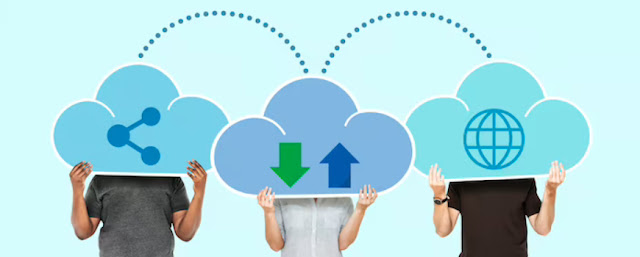

Comments
Post a Comment